Unique Account Number, allocated by EPFO, serves as a single id for multiple member ID that has been given to an individual by various establishments. Every Employee Provident Fund (EPF) Scheme beneficiary is allocated a Universal Account Number (UAN). This 12 digit number permits an employee to connect all the PF accounts across different organisations and access them under one umbrella called as UAN Portal. This portal comprises of KYC details, service record, UAN Card etc. The transfer and withdrawal of provident fund amount are made simple using EPF member e-Seva.
Universal Account Number (UAN) is important for EPF account holders as the entire process related to the Employee Provident Fund (EPF) services are now operated online. Accessing your PF account services like withdrawal, checking EPF balance without the help of an employer, and PF loan application is easy due to the EPFO portal. This article covers everything about your Universal Account Number.
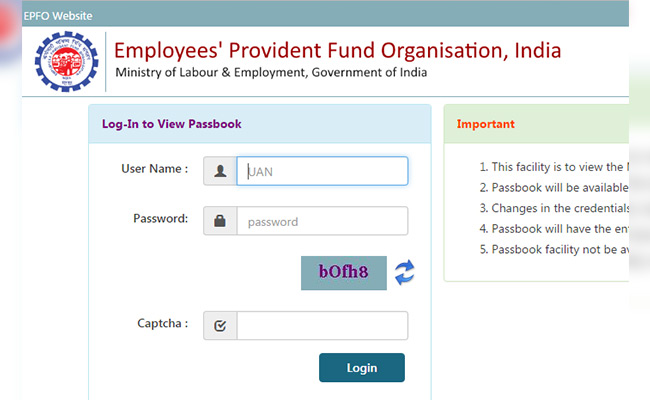
Table of Contents
ToggleUniversal Account Number or UAN
The Universal Account Number or UAN is a 12-digit unique number assigned to every employee contributing to the EPF. It is generated and allotted by the Employees’ Provident Fund Organisation (EPFO) and authenticated by the Ministry of Labour and Employment, Government of India. The UAN of an employee remains the same throughout his life irrespective of the number of jobs they change.
Every time an employee switches his/her job, EPFO allots a new member identification number or EPF Account (ID) linked to the UAN. As an employee, one can request a new member ID by submitting the UAN to the new employer. Once the member ID is created, it gets linked to the UAN of the employee. Hence, the UAN will act as an umbrella for the multiple member IDs allotted to the employee by different employers.
UAN Login
Here are the steps to log in to the UAN Portal.
Step 1: Login to the website
The user has to login to the official website.
Step 2: Click Our Services
The user has to click on the ‘Our Services’ option form on the home page.
Step 3: Click For Employees
The user has to click ‘For Employees’ under our services.
Step 4: Select Member Passbook
The user has to then select ‘Member Passbook
Once logged in, the user can view the UAN card, profile and service history.
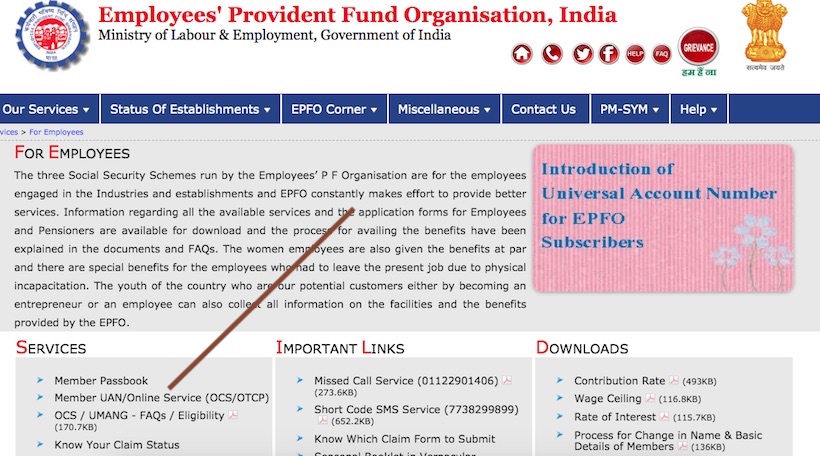
UAN Registration Procedure
The user has to login to the UAN Login Portal. Here are the steps to log in to the portal.
Step 1: Click on Activate UAN
The user has to click on ‘Activate UAN’ from the ‘Important Links’ section.
Step 2: Enter the Details
The user has to enter the details and then click on ‘Get Authorization PIN’. A PIN will be sent to the registered mobile number that is registered with EPFO.
Step 3: Enter the PIN
The user has to enter the PIN to activate the UAN account. A computerised password will be sent via SMS to the user.
Step 4: Change Password
Once logged in, the user has to change the password.
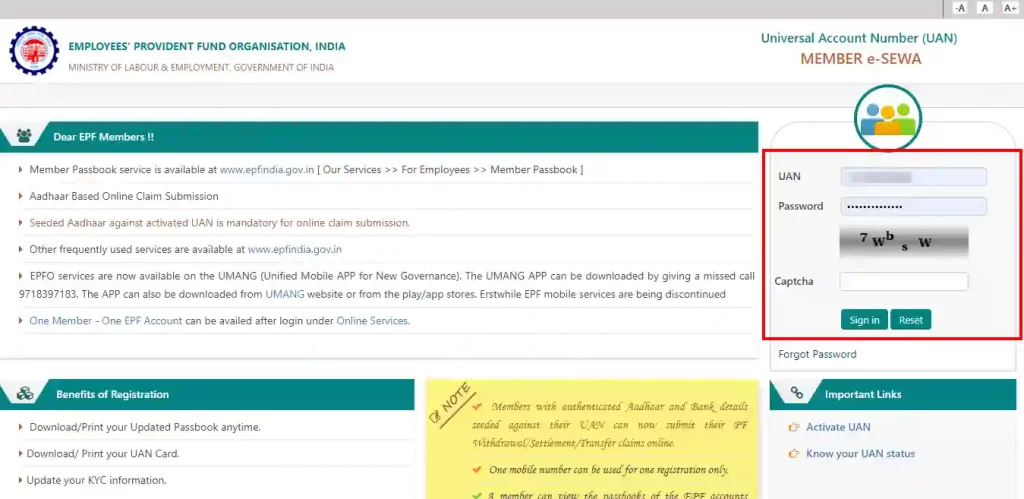
UAN Status
Here are the steps for checking the UAN Status in the EPF Portal.
Step 1: Log in to the Portal
The applicant has to log in to the EPF Portal.
Step 2: Click on Our Services
The applicant has to click on the ‘Our Services’ option and click ‘For Employees’.
Step 3: Click on UAN Online Service
After clicking on UAN Online Service, the applicant has to click on UAN Online Service (OCS/ OTCP).
Step 4: Click on Know Your UAN Status
The applicant has to click on ‘Know Your UAN Status’ link.
tep 5: Enter the Details
The applicant has to enter details like the PF number or Member ID or PAN or Aadhar number, date of birth and mobile number.
Step 6: Click Get Authorization Pin
The applicant has to click on the ‘Get Authorization Pin’ option. The authentication pin will be sent to the registered mobile number.
Step 7: Click Validate OTP and Get UAN
After receiving the authorisation pin, the applicant has to click on ‘Validate OTP and Get UAN’.
Step 8: Receiving UAN number
The UAN number and its status will be sent via message to the registered number.
Procedure to Check Balance
An individual can check balance in the EPFO Portal by the following steps.
Step 1: Log in to the Portal
The applicant has to log in to the EPF Portal.
Step 2: Click on Our Services
The applicant has to click on the ‘Our Services’ option and then click on ‘For Employees’.
Step 3: Click on Member Passbook
The user has to click ‘Member Passbook’ option.
Step 4: Enter the Details
The user has to enter details like username, password and clear the Captcha code. Once all these procedures are done, the user can view the balance.
Advantages of UAN to Employees
- Every new PF account with a new job will come under the umbrella of a single unified account.
- It is easier to withdraw (fully or partially) PF online with this number.
- The employees can transfer the PF balance from old to new using this unique account number.
- Any time you want a PF statement (visa purpose, loan security, etc.), you can download one instantly – either by logging in using the member ID or UAN or by sending an SMS.
- There is no need for new employers to validate your profile if the UAN is already Aadhaar and KYC-verified.
- UAN ensures that employers cannot access or withhold the PF money of their employees.
- It is easier for employees to ensure that their employer regularly deposits their contribution in the PF account.
How to Update Mobile Number When You Have Forgotten Your Password?
Step 1: Visit the UAN Portal.
Step 2: Click on the ‘Forgot Password’ option.
Step 3: Enter your UAN and the displayed captcha details and click on the ‘Submit’ button.
Step 4: Enter your name, gender, and date of birth and click on the ‘Verify’ button.
Step 5: Enter your Aadhaar number, and captcha code, and click on the ‘Verify’ button.
Step 6: Once the details you have entered get validated, key in the new mobile number linked with your Aadhaar in the box provided and click on the ‘Get OTP’ button.
Step 7: An OTP will be sent to the new mobile number you have entered. Key in your OTP and click on ‘Verify’.
Step 8: You will now get an option to change your password. The password has to be entered twice in the boxes as provided. Once you enter the new password details, click on ‘Submit’. On clicking the ‘Submit’ option, the mobile number and the password will be updated on the EPFO portal.
UAN Login Portal Services
The EPFO portal offers the below online services to the EPF account holders.
View Service
EPF account holders can get information related to their EPF accounts from this service.
Profile
EPF account holders can view the following information by clicking the ‘Profile’ option under the ‘View’ tab:
- UAN Number
- Name
- Date of birth
- Gender
- Father’s/Husband’s name
- Mobile number
- Email ID
- Whether you are an international worker
- Qualification
- Marital status
- Current and permanent address
- Differently abled or not
Service History
When employees change organisations, each organisation creates a different PF number under the same UAN. EPF account holders can view all the details of their PF numbers created under a UAN by clicking the ‘Service History’ option under the ‘View’ tab.
UAN Card
EPF account holders can view and download their UAN card by clicking on the ‘UAN card’ option.
EPF Passbook
When the employee clicks on the ‘EPF Passbook’ option, a new tab will open. On the new tab, employees have to enter their UAN, password and captcha code and login to view the EPF passbook. The EPF passbook will contain details of the contribution amount to EPF and EPS, date of contribution and total amount.
Manage Service
EPF account holders can change their PF account details through the ‘Manage’ tab.
Basic details
Employees can change their name and Date of Birth recorded on the PF account by clicking on the ‘Manage’ tab and selecting the ‘Basic Details’ option. (as shown above)
Contact details
Employees can change their mobile number and Email ID recorded on the PF account by clicking on the ‘Manage’ tab and selecting the ‘Contact Details’ option.
KYC
A member can complete their KYC details for PF account online, such as bank account, PAN number, Aadhaar number and Passport by clicking on ‘KYC’ option.
E-Nomination
EPF account holders can add nominees online by clicking the ‘E-Nomination’ option. They can complete the e-nomination for PF accounts by providing the required details online.
Account
Employees can change EPFO portal password, by clicking the ‘Password’ option on the ‘Account’ tab.
Online Services
Claim (Form 31, 19 and 10C&10D)
EPF account holders can apply for partial or full withdrawal of PF funds online through this option. However, they must complete the KYC before applying for withdrawal of PF amount.
One Member One EPF Account (Transfer request)
Employees can apply for transfer and merger of their various PF accounts through this option. The KYC details should be updated before applying for transfer and merger of PF accounts.
Track EPF Claim Status
After applying for EPF withdrawal claim, employees can check their EPF claim status through this option.
Download Annexure K
When an employee wants to transfer PF amount from an exempted to an unexempted establishment, they must fill the Annexure K. They can download the Annexure K form through this option.
FAQs
Q: Who allots UAN?
The Employees’ Provident Fund Organisation (EPFO) allocates UAN when an employee subscribes to the EPF.
Q: Is UAN mandatory for online claims?
Yes, without UAN, you cannot submit online claims.
Q: Is UAN linked with the PAN of the employee?
Yes, the UAN is linked with the PAN.
Practice area's of B K Goyal & Co LLP
Income Tax Return Filing | Income Tax Appeal | Income Tax Notice | GST Registration | GST Return Filing | FSSAI Registration | Company Registration | Company Audit | Company Annual Compliance | Income Tax Audit | Nidhi Company Registration| LLP Registration | Accounting in India | NGO Registration | NGO Audit | ESG | BRSR | Private Security Agency | Udyam Registration | Trademark Registration | Copyright Registration | Patent Registration | Import Export Code | Forensic Accounting and Fraud Detection | Section 8 Company | Foreign Company | 80G and 12A Certificate | FCRA Registration |DGGI Cases | Scrutiny Cases | Income Escapement Cases | Search & Seizure | CIT Appeal | ITAT Appeal | Auditors | Internal Audit | Financial Audit | Process Audit | IEC Code | CA Certification | Income Tax Penalty Notice u/s 271(1)(c) | Income Tax Notice u/s 142(1) | Income Tax Notice u/s 144 |Income Tax Notice u/s 148 | Income Tax Demand Notice
Company Registration Services in major cities of India
Company Registration in Jaipur | Company Registration in Delhi | Company Registration in Pune | Company Registration in Hyderabad | Company Registration in Bangalore | Company Registration in Chennai | Company Registration in Kolkata | Company Registration in Mumbai | Company Registration in India | Company Registration in Gurgaon