To get the consolidated file from TRACES, we need to get the consolidated file. It is relevant to the financial year, quarter, and form type. If you want to download the file or the consolidated file, check that the states of the submitted return are correct. It needs to be “Statement Processed with Default or Statement Processed without Default”.
The portal won’t fetch the file in case of a paper return. Thus, we will guide you through a series of steps to import the consolidated file from TRACES.
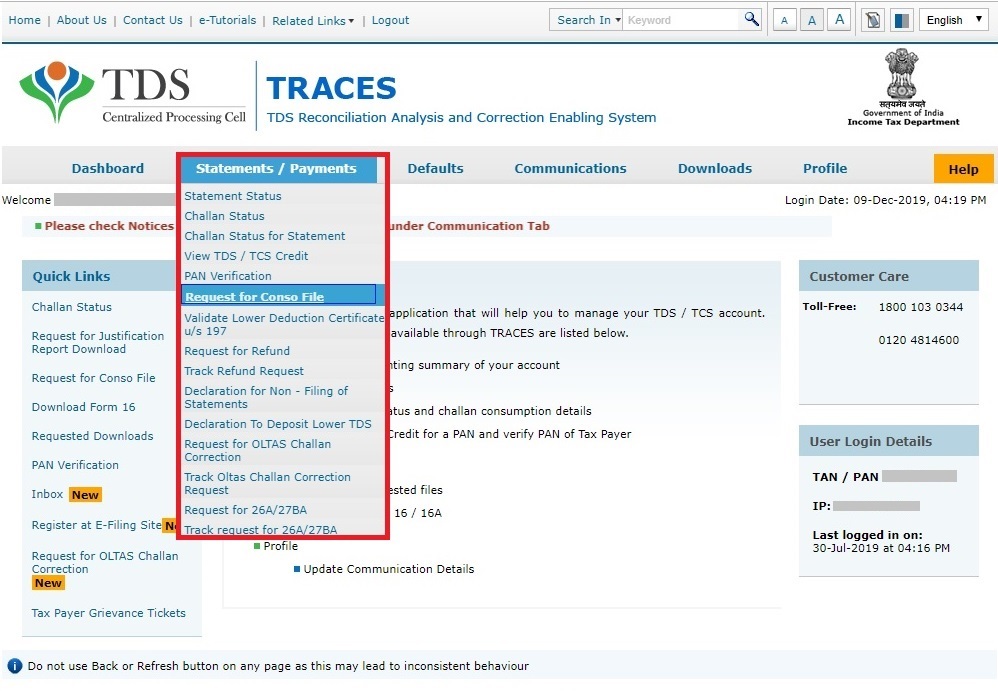
Table of Contents
ToggleThe Entire Procedure to Download Consolidated File
Step 1 – Getting into the TRACES- The first step is to log into your TRACES Account using the user ID, Password, and Captcha. Along with it, you need to provide TAN or PAN. That will take you inside your Consolidated File From TRACES.
Step 2 – To the Conso File- The second part is to navigate to the Conso File under the Statement/Payments Section. It will help you to get to the window for putting the request for downloading the Consolidated File From TRACES. It will be named ‘Request for Conso File”.
Step 3 – Putting down the details-The window will need you to fill in the ‘Financial Year’, ‘Quarter’, and the ‘Form Type’ through the drop-down menus in the ‘Request for Conso File’ window. Then you click on the ‘Go’ button on the right side.
Step 4 – Validate the KYC to Proceed- You will have two options for yourself, either through Digital Signature Support KYC Validation or through Normal KYC Validation.
- Step 4.1 – Digital Signature Support KYC Validation
Click on Validate DSC after selecting the financial year, quarter, and form type.
- Enter the DSC Password in the provided space, click ‘ok’, select the DSC Certificate, and click on the ‘Sign’ Button.
- You must have the Token Number from the TDS Return Filed for the Financial Year and Quarter you are fetching the Conso File for. Enter it in the space provided.
- Check the checkbox for ‘Nil Challan’ or ‘Book Adjustment.’
- BSR Code, Challand Serial Number, Challan Amount, and the date of tax deposition must be entered into the Challan Details section.
- Enter the Unique PAN-Amount Combination – it will be in the TDS Return and amount deposited.
- After the success page pops up on the screen, it is time to click on the ‘Request for Conso File’ button.
- Step 4.2 – Normal KYC Validation
If you select the Normal KYC Validation, you must select the financial year, quarter, and form type without the DSC Password.
- After selecting the Normal KYC Validation option, you will be taken to the page to put down more information for the further steps.
- You must have the Token Number from the TDS Return Filed for the Financial Year and Quarter you are fetching the Conso File for. Enter it in the space provided.
- Check the checkbox for ‘Nil Challan’ or ‘Book Adjustment.’
- BSR Code, Challand Serial Number, Challan Amount, and the date of tax deposition must be entered into the Challan Details section.
- Enter the Unique PAN-Amount Combination – it will be in the TDS Return and amount deposited.
- After the success page pops up on the screen, it is time to click on the ‘Request for Conso File’ button.
You will have the authentication code generated for you on the success screen. Copy that authentication code, paste it into the Authentication Code Blank Box, and click on ‘Request for Conso File’.
Step 5 – Check the Request Number- After the Authentication and Request success, you will get a screen with the Request Number that says you can download it from the ‘Downloads’ Section.
Step 6 – Download the File- Downloads > Request Downloads. You can either enter the request number and date or go for the view all section. Check the status of your request and if available, click on the download button.
Step 7 – The Password- Last is the password to the HTTP Download of the zip file. To Open it, you need to enter the ‘TAN_Request Number‘ in all CAPS.
Some Important Info To Keep in mind before you Download the Conso File.
- Consolidated File From TRACES processes the statement from the Financial Year of 2007-2008 onwards. That means, if you want the Conso File from before that financial year, you won’t be able to fetch it from TRACES.
- It is important to check the status of the Conso File’s Request before you can download it. After the status is available, you can download it from HTTP Download or through Download Manager.
- The file format of the download will be ZIP Format. Therefore, you need to use an extractor tool and shift using proper tools to the software for any corrections.
- TRACES cannot provide you with any Conso File for any Paper Return filed. Hence, the Paper Return in the file type will not let you download the Conso File.
- The Digital Signature Support can only help you if you have updated it on TRACES. A previous update is compulsory; else, you will be denied the e-Signature and have to choose the Normal Method.
- It is important to remember that the Conso File is Password-Protected. Hence, you need to use the unique combination of your TAN and Request number to open the file. The format is ‘TAN_Request Number” in all Caps.
- There are four details for the Request Statues:
- Submitted: The request has been successfully submitted. The Request is Processing
- Available: The consolidation File is ready to be downloaded
- Disabled: You may have submitted a duplicate request for the Conso File
- Failed: Please Content CPC (TDS) for support.
FAQs
What is a TDS Conso File?
TDS Conso File is a consolidated file that contains all the details of the TDS (Tax Deducted at Source) returns filed by a deductor for a particular financial year. It includes information about the deductions made and deposited with the government.
What is the TRACES portal?
TRACES (TDS Reconciliation Analysis and Correction Enabling System) is an online portal managed by the Income Tax Department of India. It is used for the reconciliation of TDS returns, downloading TDS certificates, and correcting TDS returns.