An E-Sewa portal is a one-stop solution for accessing the EPF requests without physically visiting the EPFO office. This portal helps employees to claim for their provident fund, check the status of the claim that was processed, and update the information related to KYC. Further, the employer could update the organization’s information or employee’s information so as to make their EPF contribution.
EPFO initiated a special resource for achieving the online receipt of Electronic Challan cum Return (ECR). The employers must register their organizations on the portal. The organization could be registered by setting up a unique user ID as well as a protected password in the portal, to benefit from this facility.
Once the registration is completed, the employees are permitted to upload the Electronic Return. The uploaded return information is shown on the digitally signed copy and the same could be saved in the PDF format online and printed for record purposes. After it is validated by the employer online, a Challan would pop up on the screen which is based on the uploaded return. The employer can also select to pay via the internet banking facility. The employer has the option to print a hard copy of the Challan and pay at any listed branch banks. It is suggested that the employer retains both a soft and hard copy for reference and documentation purposes.
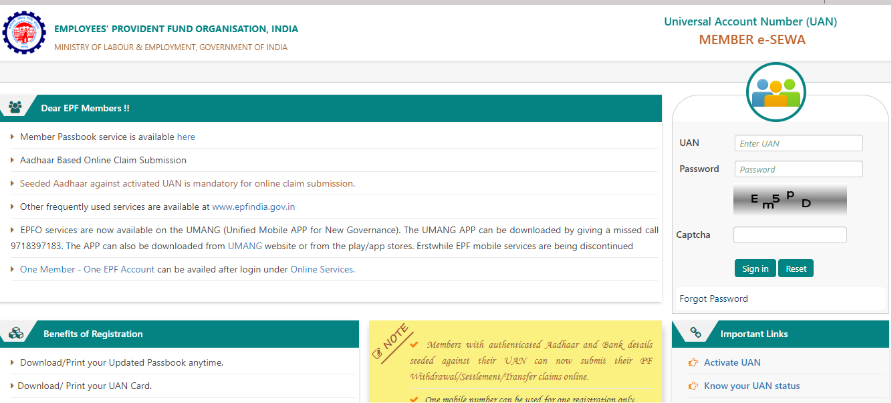
Advantages for Employers
- Employers could work on the EPF without huge paperwork.
- Physical submission of form is not a requirement.
- Once the payment process has been completed, the employers would be instantly notified with an SMS confirmation.
- The annual accounts documents are available for looking at the data online.
- In order to request for annual payslips, a notification could be sent to the employers.
Signing Up for E-Sewa Facility
Step 1: Visit E-Sewa Portal
Go to https://unifiedportal-emp.epfindia.gov.in/epfo/
Step 2: Register your Business with EPFO
The employer registers his organization at the EPFO website.
In order to access this portal temporarily, the user would receive a system generated username and the password to access the account would be sent to the employers registered mobile number, For the first time login, this could be used and further a permanent User ID and a password could be created to log in and moreover benefit from the E-Sewa portal.
Steps to Download E-return Tool
Step 1: Download Initiation
In order to download the E-return tool, the user must Log in to the website https://www.epfindia.gov.in/site_en/ ->click on E-return Tool for Employers ->The user could install the software and enter the employee details such as wages and contribution to EPF.
Step 2: Text File Generation
Using the module ‘Generate Returns for Submission to EPFO’ and ‘Electronic Challan Cum Return Form (ECR)’, the text file for the same could be generated.
Electronic Challan cum Return (ECR)
An Electronic Challan cum Return (ECR) is an online receipt instituted by EPFO. The Electronic Challan cum Return is an electronic return in a plain text format involving lines to mention the details. Employers could register their organizations and generate user id and password via the EPFO portal. The registered employers could upload the Electronic Return and the uploaded return data would be presented via digitally signed copy in a PDF format. The output file (ECR File) could be downloaded from an Adrenalin product as per the format provided by the EPFO department.
Filing of Electronic Challan cum Return (ECR)
The employer must remit the dues online. Hence, each ECR would be associated with a remitted challan. The ECRs uploaded but not remitted would be declined post 12 days of the creation of the challan. The upload of ECR each month would mitigate the employers from filing any paper return which must be done during various months or annually.
Pre-requisites- Electronic Challan cum Return (ECR) was launched by the department of EPF with the view of reducing the time consuming traditional ways to apply for claim or addition of an employer. Let’s look at the prerequisites for pulling up the e-challan:
- The employer must have already registered the organization on the Employer e-Sewa portal
- The employer must have already downloaded the ECR file format and the ECR text file should be prepared
Electronic Challan cum Return (ECR) Generation
Step 1: Log in to the E-Sewa Portal
Log in to the e-Sewa portal
Step 2: Upload of the Generated ECR
Upload the generated ECR by selecting the option ‘ECR Upload’ under the ‘ECR’ module. You should be sure that the ECR is being uploaded for the correct month and year. -> A Summary page pops up where the user could confirm if the text file was uploaded correctly.
Step 3: EDLI Contribution Entry
On this Summary sheet, the user could enter the ‘Total EDLI Contribution’, ‘Total EPF Administrative/Inspection Charges’, and ‘Total EDLI Administrative/Inspection Charges’. Further to this, the user could update the ‘Contribution Rate’ accurately. By default, this value is 12%, but if applicable to the user’s organization, the user might change it to 10% as well.
Step 4: Submission of the ECR
Submit the ECR.
Step 5: Digitally Signed Document
A PDF file which is digitally signed would appear on the screen. If the number of members in the file is above 200, the user might have to wait for an SMS alert to view or download this file, further it has to be validated if the information on this PDF file matches with the ECR text file which has been uploaded.
Step 5: Approval of PDF File
Post checking the accuracy of the file which has been verified, the user must approve the PDF file to generate the challan online -> Click on the ‘Approve’ button
Step 6: Temporary Return Reference Number (TRRN)
Once the ECR file is approved, a Temporary Return Reference Number (TRRN) would be pulled from the uploaded file. The Challan Receipt File and Acknowledgement Slip would be shown on the upcoming screen which is corresponding to the ECR.
Step 7: Download of Challan Receipt File
Click on the Challan Receipt File to download -> Print the challan with the TRRN number and manually update the details under the section ‘For establishment use only’-> Make the payment along with the challan to the Bank, either via its online portal or via a cheque/demand draft submitted at a dedicated branch of the bank.
Step 8: Confirmation
Once the cheque is deposited, the user would get an SMS alert in reference to the deposit.
Android E-Sewa Application – UAN Member
The android application named “EPF UAN Member e-Sewa Helpdesk” has been created and launched by the EPFO and it is obtainable on the Google Play Android market from where it could be downloaded on the cellphones which contain an Android version of 2.3 and above. Further, the most beneficial purpose is that the app has the facility to access an Online Claim Transfer Portal (OCTP). The application is a remedy to all queries linked with Universal Account Number (UAN). The key features of this app are enlisted below:
- This application facilitates the user to receive the EPF UAN Registration (number) online instantly.
- It further facilitates the employee to activate the corresponding UAN.
- This helps the user to check the status of the tasks request to the department.
- The application permits the employer/employee to download the EPF e-Passbook.
- The employee could check the balance in the Employee’s Provident Fund.
- The app authenticates the KYC provided.
- The app is easy to navigate and use, such as checking claim status, updating or modifying email address, and mobile number.
- It is that easy to connect all the provident fund accounts of employees via this android application.
Add Your Heading Text Here
What is the EPFO e-Sewa Portal?
The EPFO e-Sewa Portal is an online platform provided by the Employees’ Provident Fund Organization (EPFO) for members and employers to access and manage their EPF accounts.
How can I register on the EPFO e-Sewa Portal?
To register on the portal, visit the official EPFO website and follow the registration process. You may need your Universal Account Number (UAN) for registration.
What services are available on the EPFO e-Sewa Portal?
The portal typically offers services such as checking EPF balance, downloading the EPF passbook, submitting and tracking EPF claims, updating KYC details, and more.
Practice area's of B K Goyal & Co LLP
Income Tax Return Filing | Income Tax Appeal | Income Tax Notice | GST Registration | GST Return Filing | FSSAI Registration | Company Registration | Company Audit | Company Annual Compliance | Income Tax Audit | Nidhi Company Registration| LLP Registration | Accounting in India | NGO Registration | NGO Audit | ESG | BRSR | Private Security Agency | Udyam Registration | Trademark Registration | Copyright Registration | Patent Registration | Import Export Code | Forensic Accounting and Fraud Detection | Section 8 Company | Foreign Company | 80G and 12A Certificate | FCRA Registration |DGGI Cases | Scrutiny Cases | Income Escapement Cases | Search & Seizure | CIT Appeal | ITAT Appeal | Auditors | Internal Audit | Financial Audit | Process Audit | IEC Code | CA Certification | Income Tax Penalty Notice u/s 271(1)(c) | Income Tax Notice u/s 142(1) | Income Tax Notice u/s 144 |Income Tax Notice u/s 148 | Income Tax Demand Notice | Psara License | FCRA Online
Company Registration Services in major cities of India
Company Registration in Jaipur | Company Registration in Delhi | Company Registration in Pune | Company Registration in Hyderabad | Company Registration in Bangalore | Company Registration in Chennai | Company Registration in Kolkata | Company Registration in Mumbai | Company Registration in India | Company Registration in Gurgaon | Company Registration in Noida
Complete CA Services
RERA Services
Most read resources
tnreginet |rajssp | jharsewa | picme | pmkisan | webland | bonafide certificate | rent agreement format | tax audit applicability | 7/12 online maharasthra | kerala psc registration | antyodaya saral portal | appointment letter format | 115bac | section 41 of income tax act | GST Search Taxpayer | 194h | section 185 of companies act 2013 | caro 2020 | Challan 280 | itr intimation password | internal audit applicability | preliminiary expenses | mAadhar | e shram card | 194r | ec tamilnadu | 194a of income tax act | 80ddb | aaple sarkar portal | epf activation | scrap business | brsr | section 135 of companies act 2013 | depreciation on computer | section 186 of companies act 2013 | 80ttb | section 115bab | section 115ba | section 148 of income tax act | 80dd | 44ae of Income tax act | west bengal land registration | 194o of income tax act | 270a of income tax act | 80ccc | traces portal | 92e of income tax act | 142(1) of Income Tax Act | 80c of Income Tax Act | Directorate general of GST Intelligence | form 16 | section 164 of companies act | section 194a | section 138 of companies act 2013 | section 133 of companies act 2013