Kerala is one of the first states in India to digitise various property-related services, to make the process transparent. Kerala’s registration department offers many property-related services online, including searching for encumbrance certificate, verification of e-stamp paper, land records repository, valuation certificate, ownership certificate, possession certificate and document registration. To make accessibility easier, the Kerala government has created a one-stop portal: keralaregistration.gov.in,
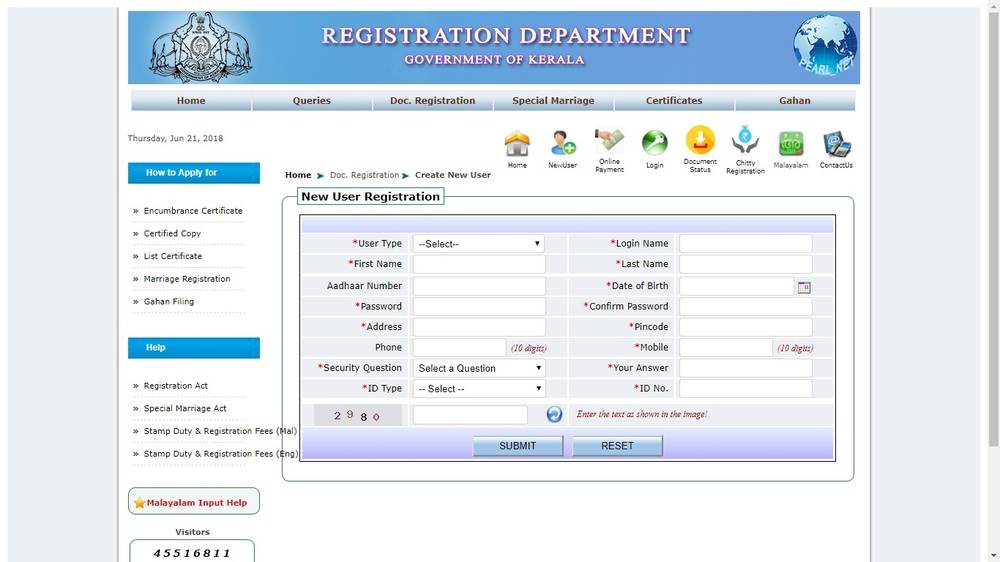
Kerala’s E-Rekha website features for online property related services
E-Rekha website is the newest introduction by the Kerala Government to maintain state land records online in a digital manner for online property related services. The portal is maintained by the Kerala government, and all details related to land and even old land survey data is maintained properly. Here are some of the salient features of the portal.
- The digitalisation of all property records is maintained and displayed sequentially and chronologically.
- The old land survey records and all other lands records in the state are physically kept at the Thiruvananthapuram central office.
- The records are centrally digitalised and accessible to the revenue department officials and the public.
Objectives of e-Rekha website for online property related services
The e-Rekha portal has been launched for Kerela online property related services. The main objectives of building the e-Rekha website and digitalisation of old land survey records are as under:
- Allow landowners in the state to access survey details and records for online property related services.
- Verify the ownership details and land records digitally from any place at any time.
- Keeping digital land and property records safely.
- Protecting the interests of landowners and stakeholders.
- Bringing transparency in property transactions by making survey records and property ownership details available online.
Section 17 Indian Registration Act
Section 17 of the Indian Registration Act, 1908 says that all transactions that involve a sale of immovable property, the gift of immovable property and lease for a period exceeding 12 months of immovable property for a value Rs. 100 and above should be registered.
Registration of an immovable property provides the following benefits:
- By registering property, the document of the transfer becomes a permanent public record
- Any person can inspect a public record, and a certified copy of the document can be obtained
- Registering a property is conveying information to the public that the owner has transferred the immovable property to the buyer
Documents Required for Property Registration in Kerala
- Proof of ownership
- Certified copy of original old sale deed, assessment of MC or mutation
- Identify proof (Ration Card, Voter ID, Driving License, Aadhaar Card or PAN Card)
- NOC
- ID proof of two witness
- Map plan and description of immovable property
- Digital photograph of property (Building or Plot)
Online Property registration
Step 1: Visit the home page of the Registration Department of Kerala.
Step 2: For online property registration in Kerala, The applicant has to login into the web portal.
User Registration
Step 3: Click on “Online Application” link.
Step 4: Select Online Document Details Entry user Registration from the menu.
Step 5: The page will redirect to the next page. The applicant needs to enter all the details.
Step 6: After successful registration, the message “Success” will be displayed on the screen.
Login to the Portal
Step 7: Now, the applicant can log in into the portal by using the username and password.
Step 8: On login, the applicant will get the page for navigation.
Apply for property registration
Steps for applying for document registration are given below:
- Selection of time slot (Token)
- Presentation, documents and Claimant details
- Application submission
Search for Available Token
Step 9: The applicant needs to search available token, it includes searching and selecting a convenient time slot for presenting the document in Sub Registrar office.
Step 10: After filling mandatory fields, click on View Token. The list will give time slots from the day before and after the selected date.
Step 11: Choose one available slot and click on it.
Make Transaction
Step 12: Now, the Transaction type selection window will appear.
Step 13: In this window, choose the appropriate transaction type carefully. It can’t be modifying in later stages. Click on Submit button.
Enter Presentation Details
Step 14: Enter details regarding presenter and documents.
Step 15: After successful submission of presentation details, the data entered can be continued by entering the previous document details, or the applicant can continue the entry at any time as the token will be listed out in My Token window.
Step 16: Click on the View button and edit the presentation details.
Step 17: Click on the Next button in the presenter detail. Enter details of previous document details.
Provide Claimant Details
Step 18: Provide claimant details (buyer’s details) here. The applicant can edit the claimant details by click on the edit button.
Fill Executants Details
Step 19: Enter Executants details (seller’s details). Edit the details if needed.
Step 20: Power of Attorney details can be entered by clicking Power of Attorney.
Property Details Section
Step 21: The applicant has to enter the details of the property. If the property is having well or building, then tick yes on corresponding fields.
Step 22: The applicant can edit the property details using the edit button.
Enter Building Details
Step 23: This section will be displayed if the applicant has entered yes in the field of Building in Property while providing property details.
Claimant-Property Link
Step 24: The claimant property link is applicable when several owners are more than one. In this section, the applicant needs to provide which property is attached to which owner.
Note: Documents regarding claimant property need to be submitted in Sub Registrar at the time of presentation.
Witness Details
Step 25: Provide details two individuals who will be the witness at the time of registration of the document.
Stamp Paper Details
Step 26: Enter the stamp paper details.
Step 27: The applicant can use an extra note to store extra details regarding the document.
Submit Application to Sub Registrar Office
Step 28: The applicant can choose another slot if the selected one is not convenient by clicking ‘View Token’. Then click on Accept and Submit to SR for apply.
Step 29: Now, the summary of the entered details will be shown. Go through the details and make the necessary changes to avoid problems at the time of Registration.
Step 30: Click on ‘Accept and Continue’.
Step 31: A box mentioning the ‘Mode of Payment’ will appear. It shows the payment of fees and Stamp Duty
Step 32: Make an online payment. An Acknowledgement slip will appear.
Acknowledgement slip will contain the following details:
- Department Reference Number
- Date of Presentation
- Time of Presentation
- Place of Presentation
Step 33: Click on Report to view the detailed report.
Step 34: For Registration, submit printout of the Report along with related documents to the Sub Registrar Office in exact time and date which displayed in the Acknowledgement slip.
FAQs
What is land mutation?
Mutation of a property is means transferring the title of the property from one person to another. Mutation is must for paying property tax purposes. An application needs to be submitted for mutation together with various relevant documents and also a non-judicial stamp paper of relevant value. This application can be submitted online to the Tahasildar of the area/locality where the land lies. It is an important step in Kerala’s online property related services.
What is a possession certificate, and why is it needed in Kerala?
A possession certificate is required only from the point of view of obtaining a subsidy and even a home loan. It is not needed or valid for any other purpose. It has been included in the ambit of Kerala’s online property related services and can be obtained by uploading documents online. The list of documents for obtaining a possession certificate online
