The TRACES Portal is a facilitation mechanism which can be used by taxpayers to ascertain the taxes withheld on their account as TDS or the self-assessment taxes paid. The website of TRACES (TDS Reconciliation Analysis and Correction Enabling System) has been set up by the TDS Centralized Processing Cell of the Income-tax Department. The purpose of TRACES is to facilitate the reconciliation and correction of TDS. It connects all the stakeholders associated with TDS administration and implementation and facilitates the taxpayers to view challan and statement status, submit refunds requests, download essential forms and files, and view annual tax credit statements. Most importantly, it enables the user to make online correction of the already filed TDS returns.
TRACES is the website for TDS reconciliation and correction enabling system. An undertaking of the Income Tax Department, the website enables easy filing of TDS/TCS correction statements by deductors. TDS deductors can register on TRACES and easily file online correction statements. For taxpayers, TRACES is useful in viewing and downloading their Form 26AS. Here is how you can login to your TRACES account.
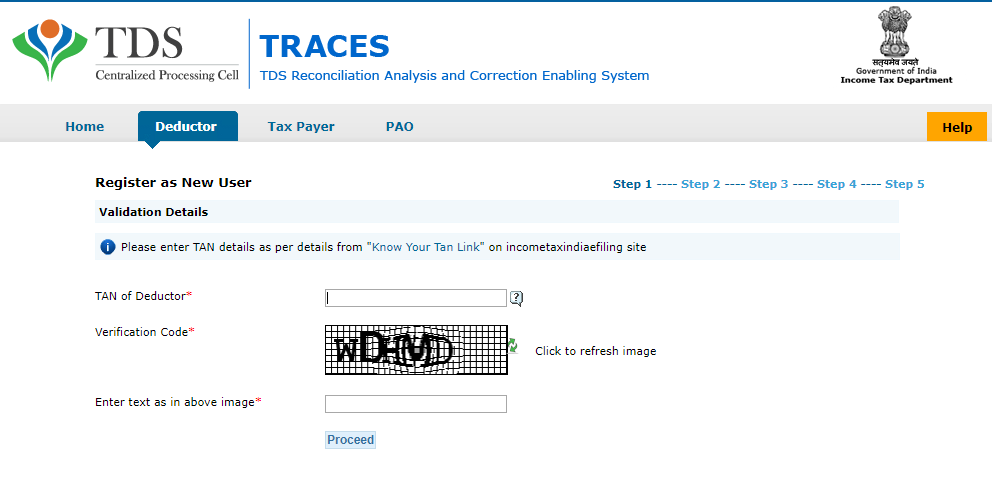
Features of the Portal
The following are the salient features of the TRACES Portal:
- Dashboard (which provides a summary of the accounts of the respective user)
- Online registration of TAN
- Online filing of TDS statements
- Online correction of TDS statements
- Default Resolution
- Viewing of Form 26AS
- Downloading of Form 16/16A/Consolidated TDS File
- Correction of Form 26QB
- Refund functionality
- Grievance registration and resolution
Facilities for Deductors
The deductor of tax may:
- Register Admin User for a TAN
- Create sub-users (by Admin User)
- Download Justification Report and Form 16/16A
- View challan status
- View TDS/TCS credit for PAN
- View PAN Master for TAN
- View TDS Statement Status
- Manage User Profile
- Validate Certificates
- Make online corrections
- Declare the non-filing of Statements
- Submit TDS Refund requests
- Digitally download certificates meant for taxpayers
- Make online and offline TDS corrections
Roles of Deductor
- Admin User – This option shall be applicable if a TAN is registered on TRACES for the first time. This role can be registered by surrendering the TAN to an Assessing Officer.
- Sub User – This option is a user category which is created by an admin user. A maximum of four sub-users can be created by the admin for a TAN.
Integration of Components
The website of TRACES integrates the following components:
- Tax Information Network (TIN)
- Automated TDS Challan Matching
- TDS Defaults Processing
- IVR/Call Centre
- Web Portal
Facilities for Taxpayers
- View tax credit (Form 26AS)
- Download Form 26AS
- Download Form 16B
- Manage User Profile
- Verify TDS Certificate
- View or download the Aggregated TDS Compliances Report
Facilities for PAO
To understand the role of a PAO, it is necessary to briefly discuss the role of a Drawing and Disbursing Officer (DDO). A DDO is a person who is authorized to draw money for specific payments against an assignment account or letter of credit account opened in the taxpayer’s favour in a specific branch of an accredited bank. In respect of the taxes deducted by the DDO, the Pay and Accounts Office (PAO) needs to file Form 24G to an agency authorized by the Director-General of Income-tax (Systems) within ten days from the end of the month. A PAO could avail the following benefits from the TRACES Portal:
- First-time Registration
- Dashboard view (which provides a summary of details concerning the respective DDOs)
- Viewing of statement status for TAN mapped to the Account Office Identification Number (AIN)
Registration Procedure for All Users
Step 1 – The user may initiate the registration procedure by visiting the official TRACES portal. From the Home Page, the option ‘Register as New User’ must be opted for, following which the desired user type must be selected from the option ‘Types of User’.
Step 2 – In the following page, the user will be prompted to enter the essential validation details.
Step 3 – After furnishing the required details, the user has to click on the option ‘Create Account’, upon which a confirmation screen will be displayed. The details can now be confirmed and submitted.
The registration procedure concludes with the confirmation of details. The user will receive an activation link in the registered mobile number and e-mail address, which can be used for TRACES login.
Generation of TDS Compliance Report
TDS Compliance Report serves its purpose in identifying defaults in all TANs associated with entity-level PAN. The taxpayer may generate this report in the manner as provided below:
Step 1 – The taxpayer may initiate this procedure by logging into TRACES as a taxpayer.
Step 2 – The option ‘Aggregate TDS Compliance’ tab shall be selected for this purpose.
Step 3 – The user may choose from the following options:
- Default based
- Financial Year based
Step 4 – Click on the option ‘Submit Request’.
Step 5 – After placing the request, the respective Excel File could be downloaded from the ‘Requested Downloads’ section under the ‘Downloads’ menu.
Request for Resolution
Step 1 – Taxpayers desiring such resolution must first log in to TRACES as a taxpayer with the registered user ID and password.
Step 2 – The ‘Request for Resolution’ tab must be selected.
Step 3 – Now, the category for which the resolution request is to be made must be selected.
Step 4 – Choose the assessment year pertaining to the query.
Step 5 – The required details must be filled in and submitted.
Step 6 – Upon submission, a Ticket number will be generated, which signals the successful submission of the request.
Practice area's of B K Goyal & Co LLP
Income Tax Return Filing | Income Tax Appeal | Income Tax Notice | GST Registration | GST Return Filing | FSSAI Registration | Company Registration | Company Audit | Company Annual Compliance | Income Tax Audit | Nidhi Company Registration| LLP Registration | Accounting in India | NGO Registration | NGO Audit | ESG | BRSR | Private Security Agency | Udyam Registration | Trademark Registration | Copyright Registration | Patent Registration | Import Export Code | Forensic Accounting and Fraud Detection | Section 8 Company | Foreign Company | 80G and 12A Certificate | FCRA Registration |DGGI Cases | Scrutiny Cases | Income Escapement Cases | Search & Seizure | CIT Appeal | ITAT Appeal | Auditors | Internal Audit | Financial Audit | Process Audit | IEC Code | CA Certification | Income Tax Penalty Notice u/s 271(1)(c) | Income Tax Notice u/s 142(1) | Income Tax Notice u/s 144 |Income Tax Notice u/s 148 | Income Tax Demand Notice | Psara License | FCRA Online
Company Registration Services in major cities of India
Company Registration in Jaipur | Company Registration in Delhi | Company Registration in Pune | Company Registration in Hyderabad | Company Registration in Bangalore | Company Registration in Chennai | Company Registration in Kolkata | Company Registration in Mumbai | Company Registration in India | Company Registration in Gurgaon | Company Registration in Noida
Complete CA Services
RERA Services
