The Webland portal, the Revenue Department of Telangana Government made the land records online. Thereby it is helpful to get all the necessary and accurate data from a single online portal called “WEBLAND”. All lands, the records of which are seeded with Aadhaar number, can be digitally mapped using Google Maps so that the extent of land of respective person could be fixed appropriately in the given survey numbers.
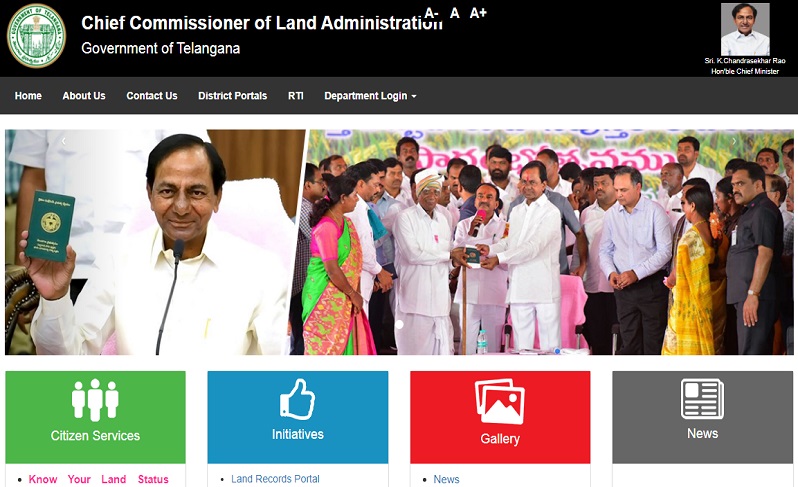
Advantages of Webland Telangana
- Webland Telangana service solves the problem in the distribution of land across the state of Telangana.
- It is helping the government to use the technology for clearly demarcating the land based on the ownership of the individual persons.
- Even the common man can use the technology to identify the borders of their land so that they are not using the land possessed by others.
- This online service is helping the farmers who are having a large quantity of land, and their land is quite close to each other. This feature will help them to detach their land from other farmers.
- As the new data is always continuously updated, all the details which are available over the portal will be updated with the latest data.
- Banks in Telangana now utilising the revenue records which are available online to verify the correctness of the records before sanctioning loans to applicant farmers.
Services available at Webland
- Land records
- Pahanis
- Pattadar passbooks of all types of lands
How to Login to Webland?
Step 1: To access the Webland Portal, please click on this URL http://webland.ap.gov.in
Step 2: You have to enter the User ID, Password and the District @ Login and click on Login to enter into Home Page of Webland.
Once you are successfully logged into the portal, the below homepage, services available in this portal are listed below.
- Administration
- Master Directories
- Landholdings
- Mutations
- Report/Checklist
Download Land Distribution Report via Webland Telangana
Step 1: First visit to the given link. http://webland.ap.gov.in/
Step 2: You have to select your district name, Mandal name, village name, phase name, and after that the survey number.
Step 3: After filling this information, you have to click on the generate option.
Step 4: Now, you can take the printout.
Aadhaar Seeding to Android Application
A web-based Android application was developed for Aadhaar seeding to the Khata numbers in Webland database. Instructions to install this app and aadhaar seeding to Khatta number is given here.
Khata Number :
A Khata is essentially a revenue document, detailing the assessment of a property, recording details about the property such as size, location, built-up area, and so on for payment of property tax.
Step 1: Download UID Seeding Android Application (V2.0).The link is available on the home page of Webland.
Installation of Android Application
Step 2: Click on the .apk file to install the android application. Select Package installer and then install option.
Launching of Android Application
Step 3: Click on the “UIDSEED Live” icon from the available applications on the device.
Step 4: Login into the application
To login into the application, you will need to enter the village code (7 digits) of the concerned village, user id and password.
Note: The applicant should enable Internet for login for the first time for a village.
Step 5: Application will open with the following options.
- Seed Aadhaar
- Upload to Aadhaar
- Dashboard
- Download
- Sign out
Seeding Aadhaar numbers – Online and Offline
Step 6: Click on “Seed Aadhaar” option to view the list Khata numbers pending for Aadhaar seeding as on date in data to Seed
Khata number search option also provided to pick up a selected Khata number.
Step 7: Click on a particular Khata number to seed the Aadhaar number as shown in the screen.
Validations to check the following conditions:
- Aadhaar number should not be empty if Aadhaar number is available.
- Aadhaar number should be 12 digits if Aadhaar number is available.
- Valid Aadhaar number if Aadhaar number available.
- Mobile number should be 10 digits if mobile number available
Step 8: Enter valid Aadhaar number after verifying the name on the Aadhaar card and name in Webland.
Step 9: If Aadhaar seeding is not possible, you will need to click the checkbox to select the reason from the drop-down for not seeding the Aadhaar number to that khata number.
Step 10: Click on the checkbox, a drop-down enables with the following option. You need to select the appropriate option.
- Death
- Double Khatas
- Non Residential
- Sold out
- Non-Traceable Khatedars
- Notional Khata
- Land
Step 11: Enter the mobile number of Pattadar if a mobile number is available.
Step 12: Click on the checkbox if the mobile number not available.
Step 13: Click the “Save” button after entering all fields. If internet connection available, the data will be sent to Webland server immediately, and a message as “Aadhaar seeding successfully finished “will be shown on the screen.
If internet connection not available, the data will be saved in local memory in the device temporarily until these records synchronized to Webland server after connecting to the internet.
Synchronizing Offline data to Server
Step 14: Click on “Upload to Server” option to view the list of Khata numbers for which Aadhaar numbers entered offline
Step 15: Click on each record to update the data to Webland server. Note: The applicant should enable the Internet for updating the offline data.
Download the new records
Step 16: Click on “Download option to fetch the new records for Aadhaar seeding from Webland server. Note: The applicant should enable the Internet for downloading the data.
Step 17: Before downloading new records, you need to sync all the records in the local database. If records are pending for synchronization, it will ask to redirect to the upload to the server page on clicking “Yes” option.
Step 18: If there are no pending records in Upload to Server screen, then, it will ask for downloading new records. Click of “Yes” to download the new and they will be added to the records in seed Aadhaar screen.
Step 19: Click on “Dashboard” option to view the seeding progress.
Step 20: Click “Sign out” option and then “Yes” to exit from the application.
Pattadar Pass Book on Webland
Step 1: Once the application submitted by the applicant through Mee Seva Web portal. Tahsildar has to go to the PPB Dashboard then should click on the “All the MeeSeva Mutation PPB Pending Requests for Accept or Reject” Screen, where he can see all the Mutation ID’s which are pending for approval.
Step 2: Tahsildar has to download and verify the documents submitted at Meeseva Kiosk operator with below mentioned one to four documents (screens).
- Tahsildar has to verify the pattadar details after clicking on “View Pahani.”
- Tahsildar has to check Khata Number particulars after clicking on “View ROR.”
- Tahsildar has to confirm Photo and other details (first page of e-ppb) of the pattadar after clicking on “PPB Holder Details”
- Tahsildar has to check all the necessary details to print in the e-ppb by clicking on “PPB Land Details.”
Step 3: After verifying thoroughly, Tahsildar approves the request and signs digitally
Step 4: After the approval of Tahsildar, the passbook will be available for printing and dispatching.
Step 5: Printed e-Pattadar Passbooks will be delivered to Tahsildar Offices for verification and VRO signature. After verification by Tahsildar, the applicant will receive the passbook.
Step 6: Tahsildar should approve the e-Passbook request only after the surrender of previously issued Pattadar Passbook by entering all PPB Numbers in Webland.
Practice area's of B K Goyal & Co LLP
Income Tax Return Filing | Income Tax Appeal | Income Tax Notice | GST Registration | GST Return Filing | FSSAI Registration | Company Registration | Company Audit | Company Annual Compliance | Income Tax Audit | Nidhi Company Registration| LLP Registration | Accounting in India | NGO Registration | NGO Audit | ESG | BRSR | Private Security Agency | Udyam Registration | Trademark Registration | Copyright Registration | Patent Registration | Import Export Code | Forensic Accounting and Fraud Detection | Section 8 Company | Foreign Company | 80G and 12A Certificate | FCRA Registration |DGGI Cases | Scrutiny Cases | Income Escapement Cases | Search & Seizure | CIT Appeal | ITAT Appeal | Auditors | Internal Audit | Financial Audit | Process Audit | IEC Code | CA Certification | Income Tax Penalty Notice u/s 271(1)(c) | Income Tax Notice u/s 142(1) | Income Tax Notice u/s 144 |Income Tax Notice u/s 148 | Income Tax Demand Notice | Psara License | FCRA Online
Company Registration Services in major cities of India
Company Registration in Jaipur | Company Registration in Delhi | Company Registration in Pune | Company Registration in Hyderabad | Company Registration in Bangalore | Company Registration in Chennai | Company Registration in Kolkata | Company Registration in Mumbai | Company Registration in India | Company Registration in Gurgaon | Company Registration in Noida